Video Monitoring
Real-time Monitoring
In the operation center, under Real-time Label, select a page to start monitoring.
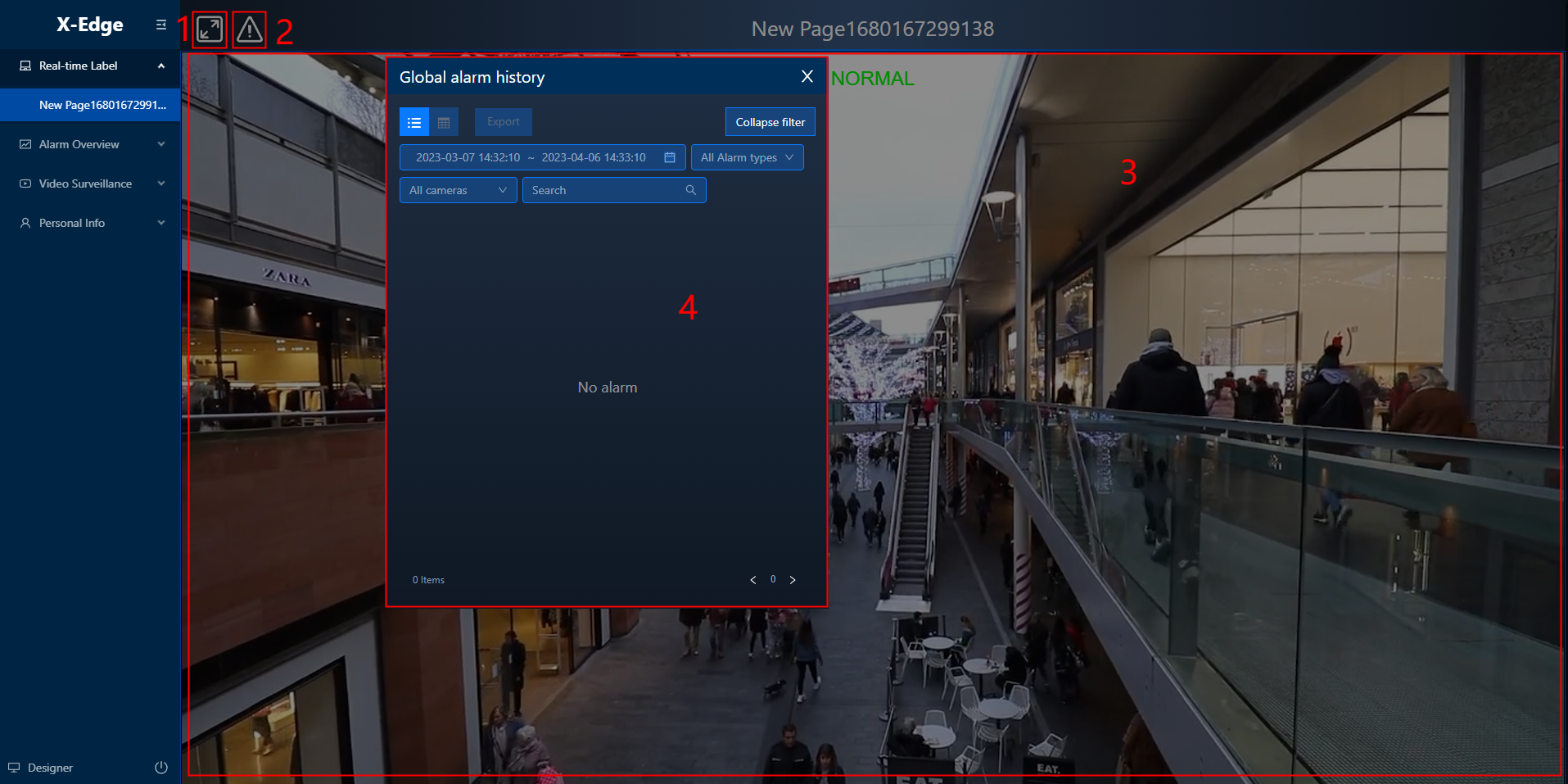
| No. | Item | Description |
|---|---|---|
| 1 | Full screen | Click to display the current page in full screen. Click the same icon at the upper-right corner of each video image to display corresponding image in full screen. |
| 2 | Global alarm | Click the icon to view alarms triggered in all video sources you have permissions to. |
| 3 | Monitoring image | Display the video source you added to the page. |
| 4 | Alarm list | The list of alarms triggered in all video sources you have permissions to, and you can search for, view details of and export the data. |
Video Surveillance
Under Video Surveillance in the operation center, you can view the videos sources you set, and the alarms triggered from them.
info
Operations on this section are similar to those under Real-time Label. For details, see Real-time Monitoring.
Alarm Overview
Under Alarm Overview in the operation center, you can view the collected alarms triggered in all video sources you have added to this page, and their related videos and images.

| No. | Item | Description |
|---|---|---|
| 1 | Alarm statistics | Displays the alarms triggered in today, the recent week and month. |
| 2 | Application | Click the icon to view alarms triggered in all video sources on this page categorized by algorithms. tip Click to view the history alarm trend graph that happened in the recent week and month. |
| 3 | Latest alarm | Displays the latest alarm thumbnails. You can also click History to view all alarms. |
| 4 | Alarm history | The list of all history alarms, and you can search for, view details of and export them. |
| 5 | Alarm details | Displays the image and video of the alarm when it was triggered. You can click Open live screen to start real-time monitoring of the corresponding source. |